With the impending demise of iGoogle and Google Reader, which have been set to my web browser's home page for several years now, I had recently come to the realization that I was going to open IE one day and see an error message where iGoogle used to be. All of my subscribed RSS feeds would be gone.
I did some research to see what kinds of replacements were out there. For me, RSS feeds provide topics of particular interest that may be worthy of exploring on the web, and my web browser's home page is the gateway to the web; therefore, I wasn't interested in using feed-reader software that runs outside of my browser. Feeds contain hyperlinks that lead me into the browser, so I might as well read my feeds right on the home page.
It seemed appropriate to begin my research by revisiting the Feeds tab in IE 10. I had thought perhaps there have been improvements that could make it a viable replacement for Google Reader. It didn't take long before I realized why I had chosen Google Reader several years ago and never switched to IE's built-in RSS feed support. Alas, since I have no choice now but to change, I decided to research deeper into this feature of IE and see whether it may be worth using. There were a few things I really liked about it:
- IE automatically detects feeds on web pages and lets you subscribe to them easily via a button on its Command Bar.
- IE opens feeds in a special reader allowing you to easily search, sort and filter. It also provides a link to quickly subscribe or unsubscribe.
- IE lets you easily organize your feeds into folders.
I'm sure you'd agree that the integrated experience is a huge plus; however, IE also has a few negatives:
- IE doesn't provide a "What's New?" kind of view; i.e., an aggregated view containing all of the latest unread items among all feeds.
- IE doesn't provide a way to quickly view a list of items in a selected feed without showing their contents.
- IE doesn't provide a way to mark a single item as read/unread.
So it seems that IE has a great story for subscribing to and organizing feeds, though it really lacks in support for interacting with feeds. The latter is extremely important to me, which is why I had originally chosen iGoogle as my home page for its Google Reader widget.
But the story doesn't end there. Digging deeper I discovered that IE builds its RSS features on top of a public Windows API called the Windows RSS Platform. IE merely provides a GUI containing only a subset of the functionality offered by this platform. That was great news! I decided to write my own web page against this API. I could set it as my home page and interact with my RSS feeds easily, similar to the Google Reader experience, while taking advantage of the integration and organizational features built-in to IE.
These were my primary goals:
- Implement a stand-alone HTML page. No server, no external scripts, no external style sheets, no external images.
- Target HTML5 in IE 10 (desktop mode only) for Windows 8.
- Touch input support.
- Use JavaScript to interact with the Windows RSS Platform APIs via Window's built-in ActiveX automation.
- Display 3 synchronized panels:
- Tree view shows all feeds organized into folders, similar to the Feeds tab in IE.
- Aggregate view containing all of the latest unread items; i.e., "What's New?"
- Content viewer for the selected item.
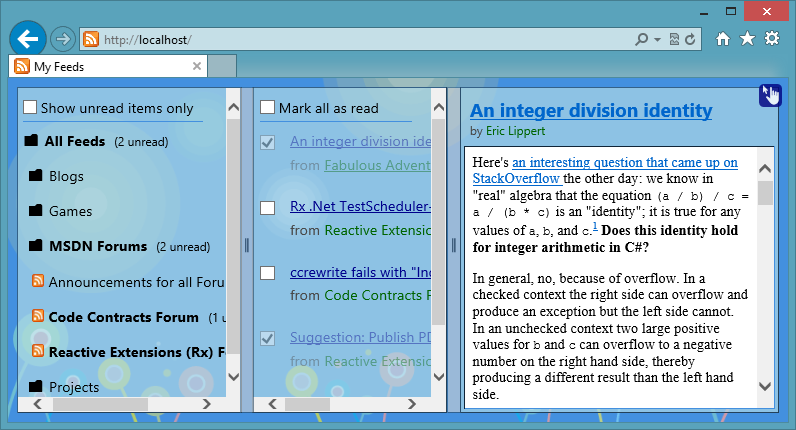 I'm happy to report that my project was a success. I worked on it all last weekend. I even added several usability features that will hopefully make it appealing to others. It relies heavily on jQuery, which is minified and embedded into the file.
I'm happy to report that my project was a success. I worked on it all last weekend. I even added several usability features that will hopefully make it appealing to others. It relies heavily on jQuery, which is minified and embedded into the file.
To the right, you'll see a screenshot of the page in touch-screen mode.
Editing and organizational features weren't required thankfully due to IE's existing integration; e.g., the feed button on the Command Bar and the Feeds tab in the so-called Favorites Center provide all that is needed to subscribe and unsubscribe feeds, organize feeds into folders and configure feed update intervals and cache settings. Once you've subscribed to a feed in IE, my page will automatically show it and aggregate the latest items into the center view. To update the page, simply refresh it by pressing F5.
Download the finished product (as is, without warranty, use at your own risk, etc. etc.) from the following link. It's a single minified HTML file named "rss.htm", approx. 108 KB in size. Feel free to link to this blog post, but please do not link to the file directly and do not host the file publicly.
(EDIT: This file is now part of an open source project named RubyFeed. I've changed the URL below to point to the v1.0 release of RubyFeed, which corresponds to the exact version of the file that was previously linked here. However, I recommend downloading the latest release instead.)
https://rubyfeed.codeplex.com/releases/view/129236
(MD5 = e7d93aab06276614b917ea68369c1ac9)
Please let me know if you find it useful. If you have any ideas for new features or would like to report bugs then let me know in the comments of this post. I'm also considering publishing the project as open source if anyone's interested in contributing to it.
Installation
No installation is required. If you're running Windows 8 and IE 10 then all of the components that you need are already installed on your computer.
The simplest way to get started is to copy the HTML file anywhere onto your computer and then double-click it (assuming that IE is configured as your default web browser). You can also set it as your home page using the file:/// protocol. For example, if you copy the file to your C: drive then you could set your home page to file:///c:\rss.htm.
WARNING: Since the page uses ActiveX you may have to deal with some security restrictions in IE, which may cause annoying prompts or, in the worst case scenario, IE will entirely block the page from loading. Unfortunately, I haven't found a way to avoid the prompts when loading the file directly from the local file system with the file:/// protocol.
Alternatively, the best solution for me was to host the page locally and relax some of the security requirements in the Local Intranet security zone. I was able to set my homepage to http://localhost/ and I'm no longer prompted with any security warnings. Since I'm already running IIS locally, this was a piece of cake - it was as simple as copying the file to my root web directory and renaming it to default.htm. Hunting down the appropriate security settings in IE was a bit more complicated, so I embedded the instructions directly into the file itself. Open the page and when prompted with an ActiveX security warning simply choose to disallow the control to load; after a second or two the page will provide step-by-step instructions on how to disable the prompts. Note that you must not disable scripts from running; otherwise, the instructions won't be shown.
Configuration
The page references a favicon.ico file in the same directory, though it's not required to actually exist. If it does exist, then IE will display the icon when you browse to the page. Feel free to create your own icon if you want. Name it favicon.ico and copy it to the same directory as the HTML page.
The page also contains several configurable settings. Open the file in a text editor such as notepad and look at the first JavaScript block near the top of the file. It defines several variables that you can change to suit your needs, just don't delete any of them.
Happy RSS surfing!